Create compliant passport-sized photos for your driving license application
Getting your Indian driving license requires a properly formatted photo that meets specific RTO guidelines. The photo must be exactly 35×45 mm in size with correct background, lighting, and positioning.
This guide will help you create a compliant DL photo at home without needing expensive photo studios or specialized equipment. This guide will help you create a compliant DL photo at home without needing expensive photo studios or specialized equipment.
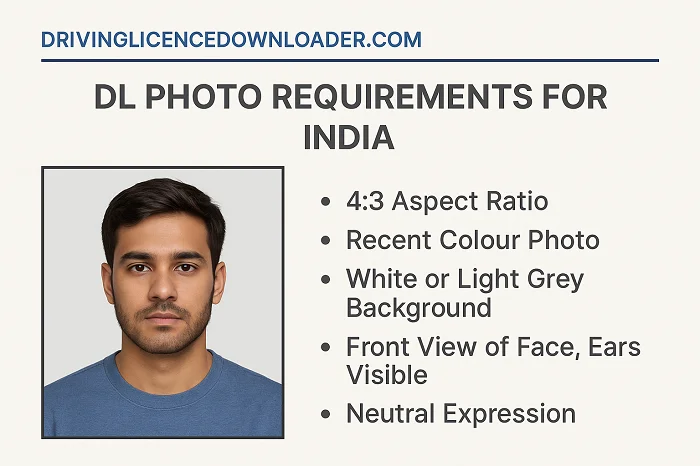
Your driving license photo must meet these exact specifications:
Follow these steps to generate your compliant driving license photo:
After saving your photo in the correct format and size, you’re ready for your Driving Licence Download and submission to the RTO portal.
These errors can lead to application rejection:
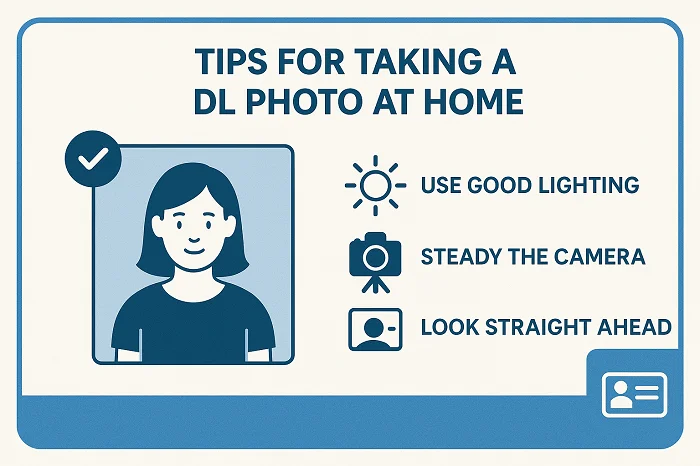
Lighting Setup Position yourself facing a window during daytime for natural lighting. Avoid harsh direct sunlight that creates shadows.
Camera Position Keep your smartphone or camera at eye level. Too high or low angles can distort facial features.
Background Setup Use a plain white wall or bedsheet. Ensure no wrinkles, stains, or patterns are visible behind you.
Clothing Choice Wear dark-colored clothing to create contrast with the white background. Avoid white, cream, or very light colors.
Face Positioning Keep your face centered in the frame with equal space on both sides. Maintain a neutral expression.
Yes, modern smartphones work perfectly for DL photos. Ensure good lighting and use the rear camera for better quality.
Common rejection reasons include wrong dimensions, poor lighting, or incorrect background. Retake the photo following the exact specifications.
Yes, you can wear prescription glasses if you normally use them. Ensure no glare reflects off the lenses.
Use any photo editing app and set the dimensions to 35×45 mm or 138×177 pixels at 300 DPI.
Absolutely. Professional photo studios can ensure perfect compliance with RTO driving license photo guidelines.
Most RTO portals accept files up to 50KB. Compress your image if it exceeds this limit while maintaining quality.
For online applications, you only need to upload the digital file. For offline applications, you’ll need printed copies.

support@drivinglicencedownloader.com
+917428731894